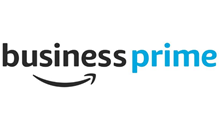
Texas A&M University-Commerce has created a centralized Amazon Business account that will streamline the way you do business using your University ProCard.
Through the Amazon Business account you will have immediate access to:
A&M-Commerce's Amazon Business account may only be used with the ProCard. Orders cannot be placed on Amazon through Mane Market or with a personal credit card. To learn more about the University's ProCard, please navigate here.
Beginning January 1, 2020, personal reimbursements for purchases made with a personal credit card through A&M-Commerce's Amazon Business account will no longer be processed. Reimbursement requests for these purchases will be rejected, and individuals will be held personally liable for purchases made with a personal credit card.
The centralized A&M-Commerce Amazon Business account should be used for business purchases only. Unauthorized purchases will be considered a misuse of the ProCard and could result in the loss of your ProCard privileges and require reimbursement to the University.
All Amazon Business purchases should be placed through A&M-Commerce’s centralized Amazon Business account
Email Purchasing@tamuc.edu with your request from your A&M-Commerce email address. Make sure to include your name, A&M-Commerce email address, and have a valid A&M-Commerce ProCard in your name.
Your request will be processed within two business days. Then, you will receive an activation email directly from Amazon with the subject line, “Welcome to Amazon Business”. The activation period is time sensitive, so please take action as soon as possible.
Should your invite expire please send Purchasing@tamuc.edu an email and we will resend the invite.
*if you do not see your invite please check the spam or junk e-mail folder
To active your Amazon Business account click the “accept the invitation” from the Amazon email you received. The first time you access Amazon Business, you will be prompted to create an Amazon Business account.
To reach Amazon Business help, please call 1-866-486-2360
(you must use your A&M-Commerce email address for your Amazon Business account)
If you are already using an Amazon Business account with your @tamuc.edu email address on a pre-existing Amazon Business account, you must de-register your account, converting it back to a consumer account, otherwise you will not be able to receive an invitation to join TAMU-C’s centralized Amazon Business account.
The migration of your account will not impact your purchasing process and you will log in using your same user credentials.
Before you de-register your account, please contact Purchasing@tamuc.edu if one or more of the following is applicable to you:
When complete:
If you remove any users on the account, let us know to add them to the main account as well.
See our Quick Reference Guide for more information.
While the University will offer occasional training, the training material can be downloaded here.
For our FAQs, please see the FAQ Guide.
To request a change to this page or to request access to make changes yourself, email helpdesk@tamuc.edu.

