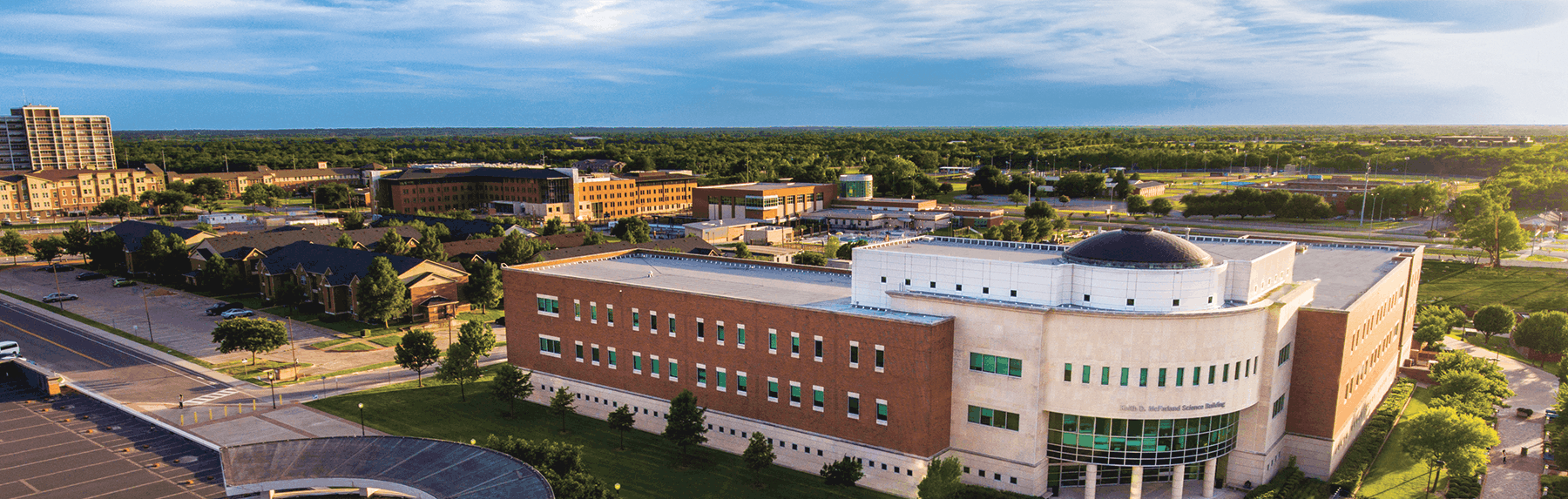Start Your Online Writing Center Session
It is important to arrive to your appointment. Find a quiet spot, with good internet access, where you don't mind talking out loud about your work. If you are planning to discuss a particular piece of writing, have that accessible. If there is a prompt you are responding to, have that accessible.
Visit MYWCONLINE and login.
This will take you to your home screen where you can look back at old appointments, make new ones, and join your session.
In the schedule, find the box representing your appointment that's about to start.
Appointments you have scheduled are yellow.
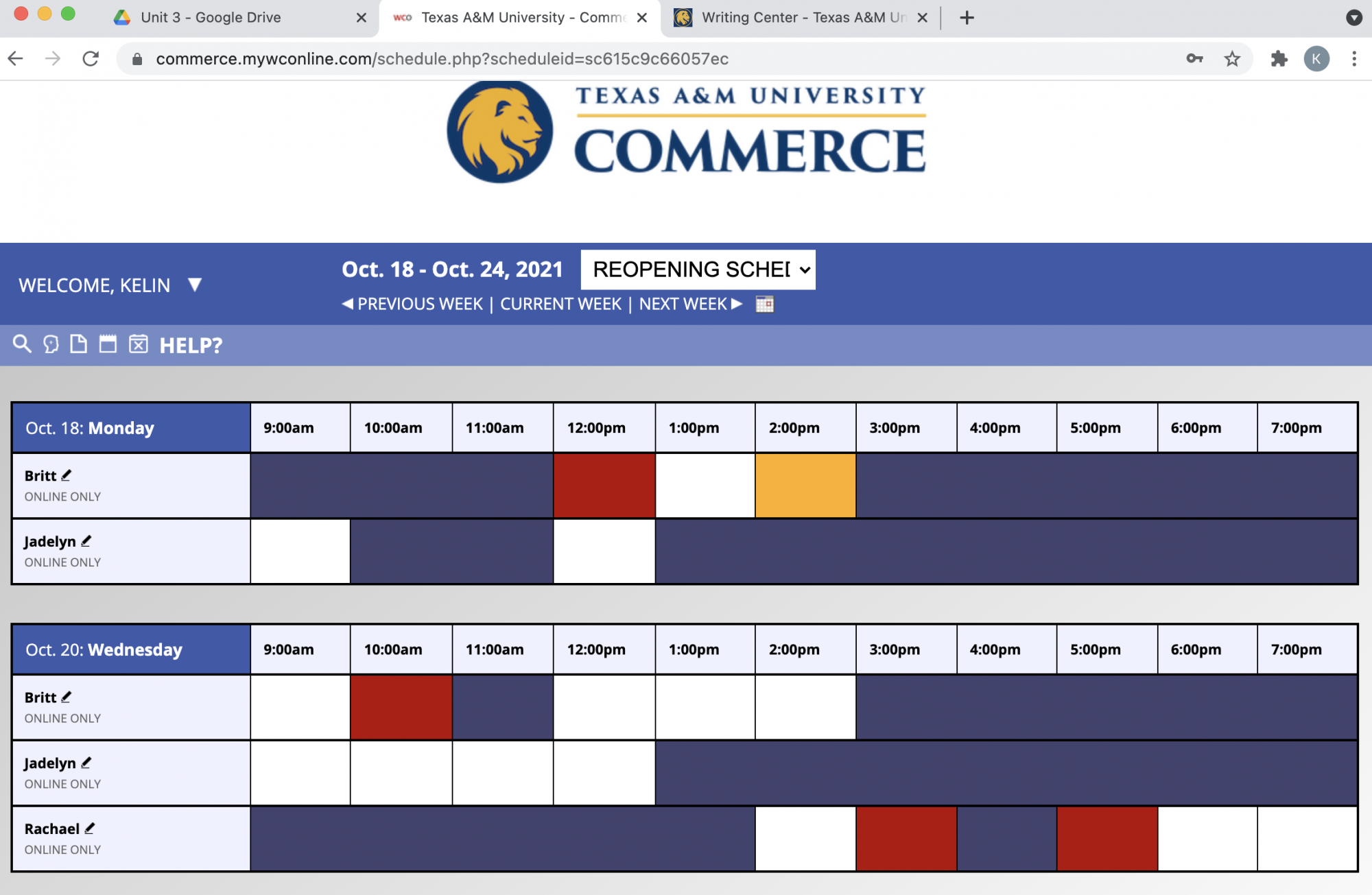
Click on the box at the date and time of your scheduled appointment. This will pull up a new tab titled “Existing Appointment.”
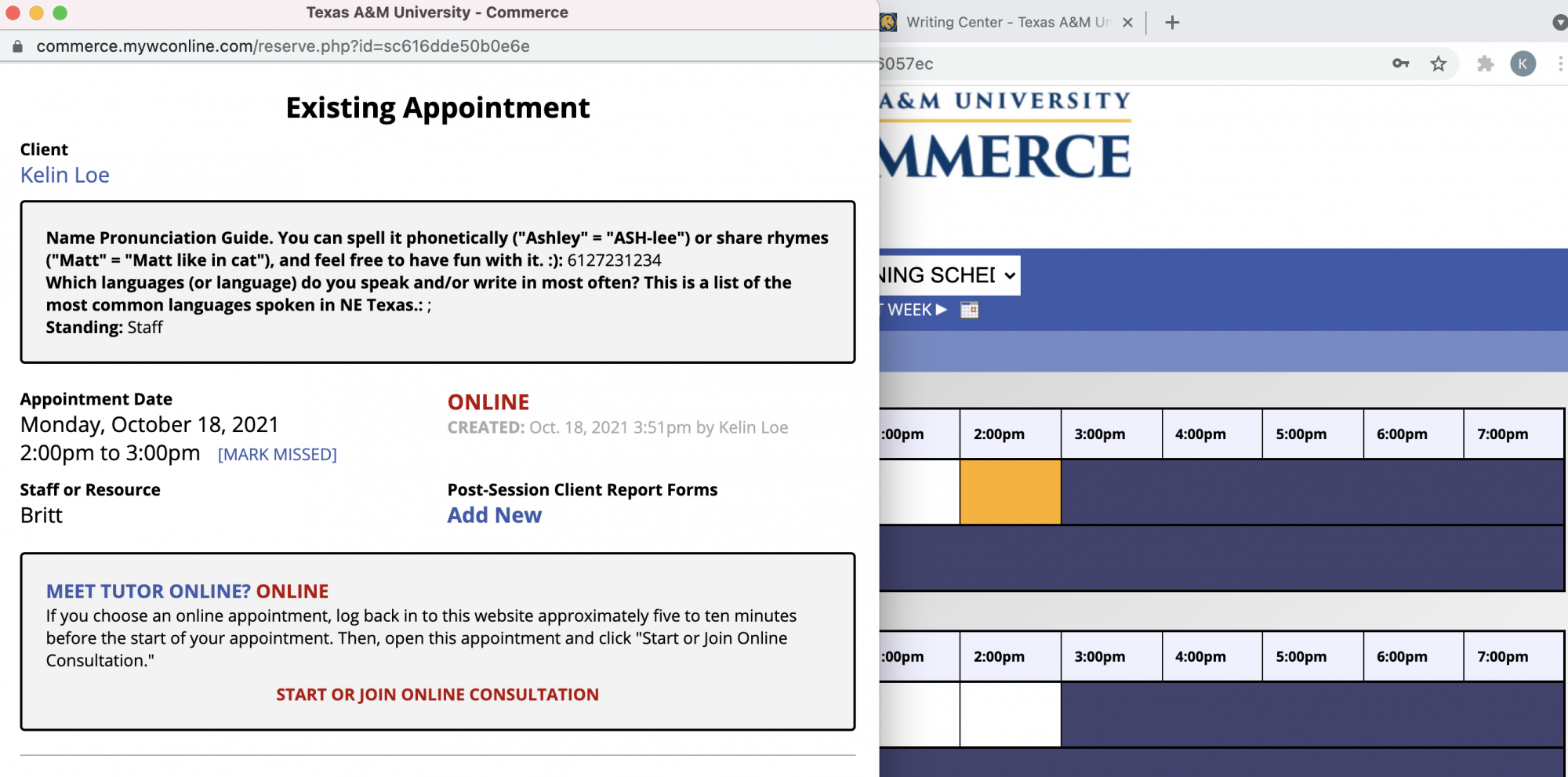
In the “Existing Appointment” tab, find the centered red text link in that box that reads “START OR JOIN ONLINE CONSULTATION” and click it! This will open your session. Once inside, be sure to allow the website access to your audio and video.
When you join the session, you'll enter a window like the one pictured below. There is a black box in the upper-lefthand corner that will include your video (if your camera is on, otherwise it will be black like this one). When your tutor joins the session, their video box will appear as well. The large white box holds your text, so you can delete the descriptions currently there and copy/paste them into your writing project. You can also import your writing project by pressing the double arrow icon in the upper-righthand corner.
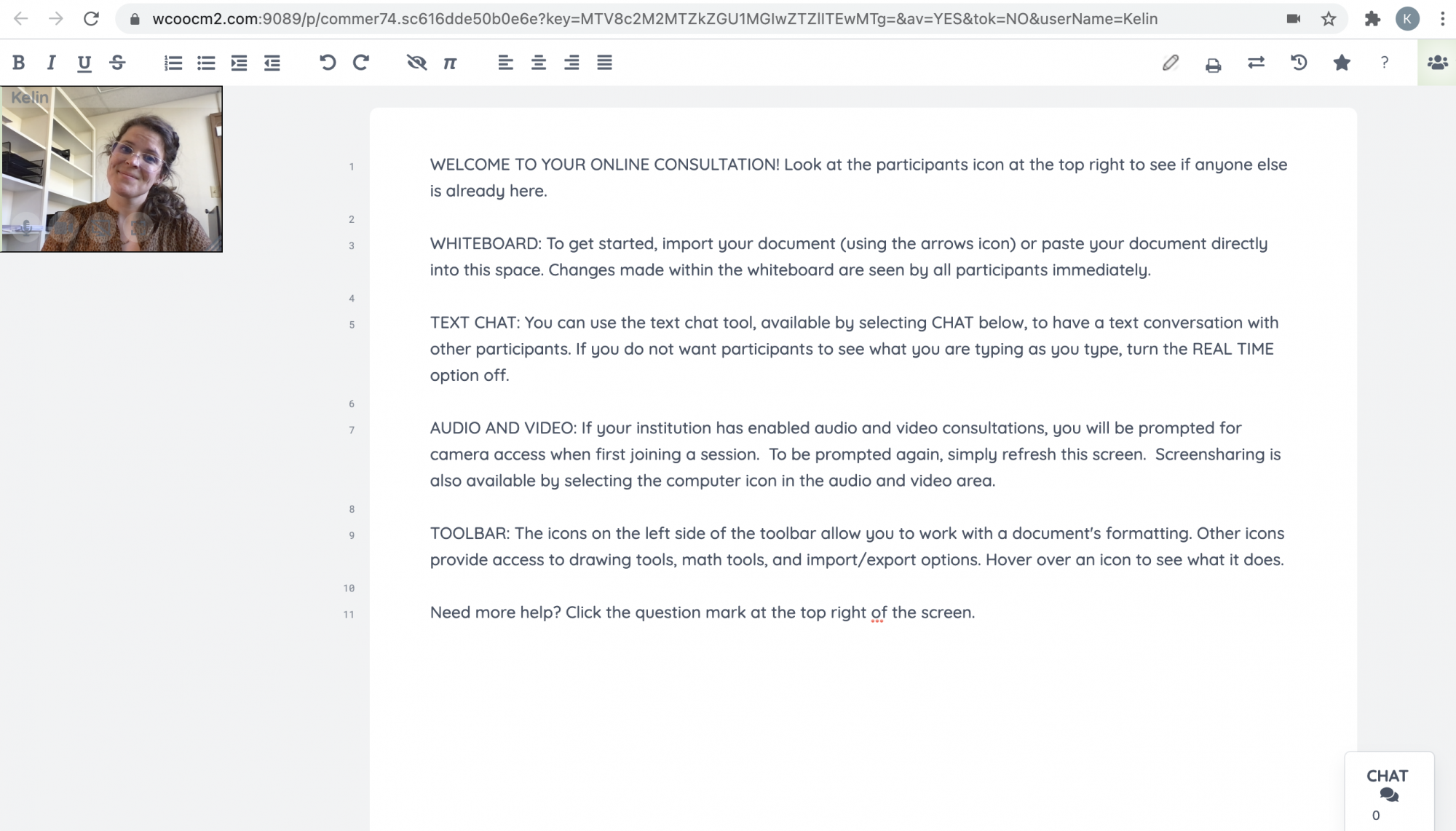
If you'd like assistance in making or starting an appointment or a live tutorial of the online tutoring platform, you can visit us in person (103 Talbot Hall), call (903.886.5280) or email ([email protected]).