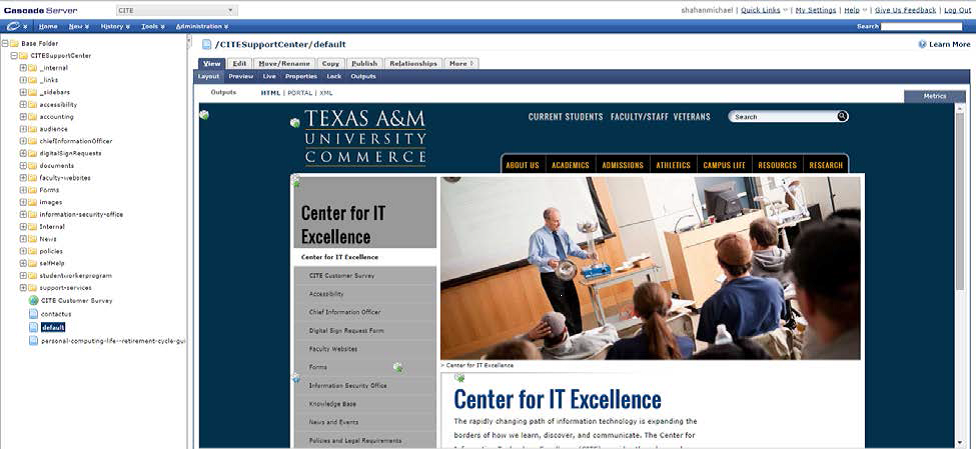Navigating the New Site Structure in Cascade
To access your department site, click on the pull down arrow.
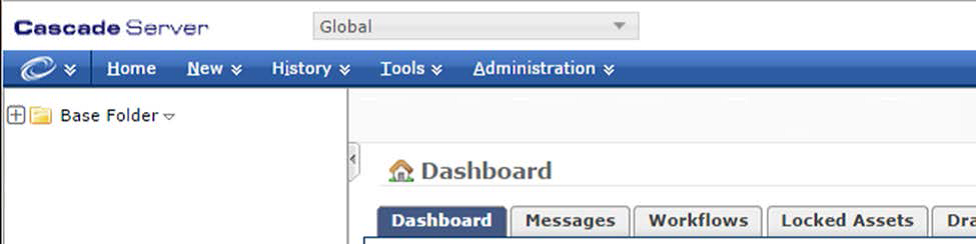
Each item in the dropdown list is a different site within Cascade. Although you may be able to view a site, your security access may prevent you from editing the content in a site that you are not authorized to edit. When you need to make an edit, simply select your site from the dropdown list.
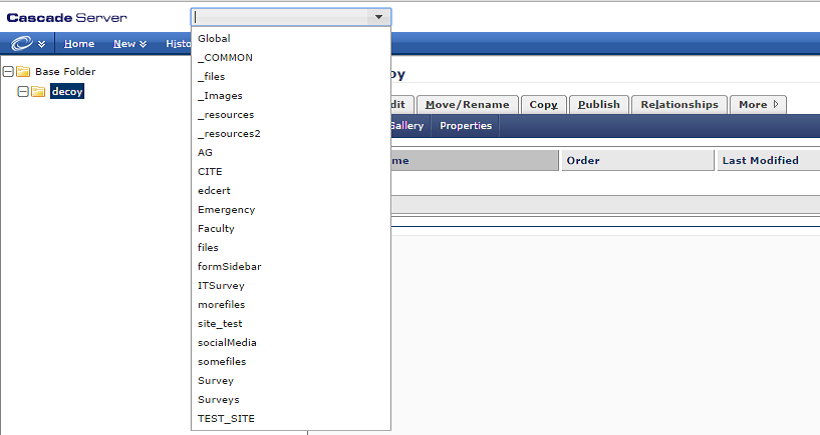
For example, I’ve selected the CITE site from the dropdown list, and selected the default page for that site. The preview for that page is shown as expected in the main pane of the window, along with all of the same tabs you’re familiar with working with.
You’ll notice the folders in the left hand column is the same as you’re used to. Once in your site, you can browse to your desired page through the directory.
All other features and options that you are accustomed to, operate the same way. You just have to select the appropriate site from the top dropdown menu, rather than browsing through the directory on the left when you’re getting started. Once you are at your site, you may browse through the directory or by clicking through the links on the preview pane.