Improve universal design in your course and help make your LMS digital content more accessible with Blackboard Ally, which offers the following features:
Example of Accessibility Score Indicator for uploaded content, visible only to the course instructor:
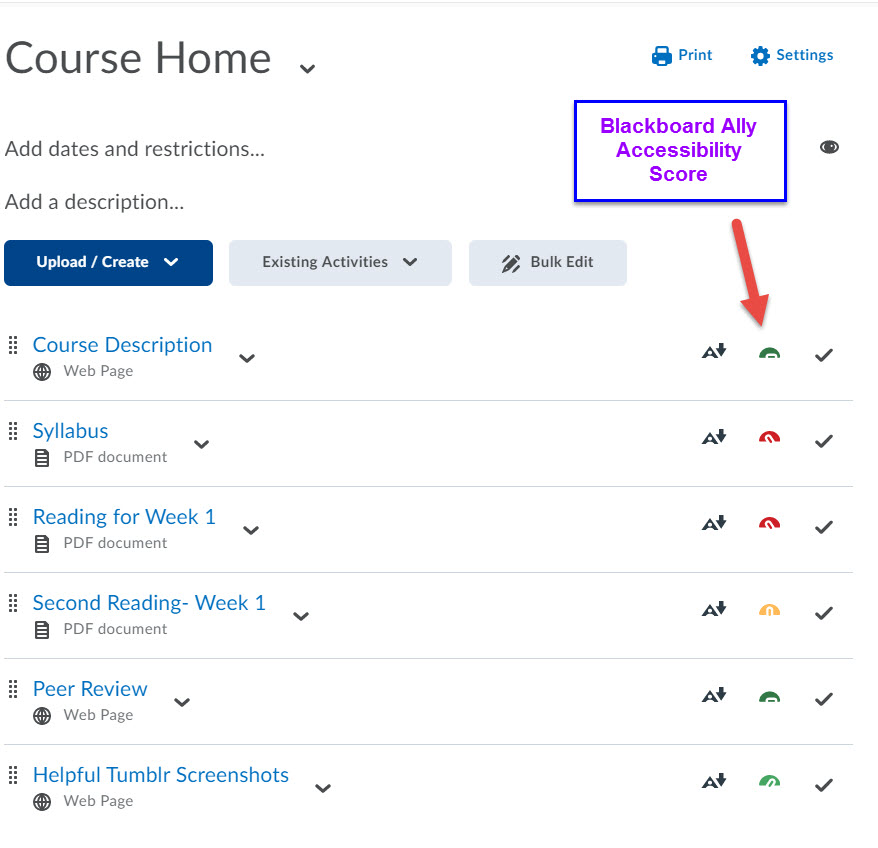
Note the Alternative Format icon is visible to both students and instructors.
Dr. Tony Lee, Higher Education & Learning Technologies:
"The added function is very helpful to support students who have learning disabilities. As a faculty, it is easier for me to set up the course the way I have planned but I can easily overlook the needs of students with learning disabilities. The program can provide detailed feedback on what I need to work on to improve accessibility for students. It is often the minor things that we, as faculty members, tend to overlook since most of us are not ADA specialists. The function is also user-friendly."
Consult the Ally instructor package for D2L Brightspace for more information
See it in action- Check out our short Ally Video on viewing Content Score In D2L myLeo Online
Check out our Accessibility "How To Videos" for quick demos on how to improve content.
Alternative Format Announcement- Example text to use in your course, helping to notify students of this feature.
If you'd like to learn more about the Ally Accessibility platform or to request for it to be enabled in your course, please e-mail us at online@tamuc.edu.

