
- On this page:
-
 Install Creative Cloud
Install Creative Cloud
-
 FAQ
FAQ
-
 Support
Support
Adobe Creative Campus
Creativity Unleashed
Digital literacy is essential to your success. Through free access to Adobe Creative Cloud applications, you can develop strong digital skill sets that will give you an innovative edge in the classroom and on the job.
why adobe creative campus?

Career Readiness
Graduate with the visual, audio and animation skills that can give you an edge in the job market.

Creative Coursework
Engage more deeply in coursework, immersing yourself in creative projects like podcasts, webpages and documentaries.
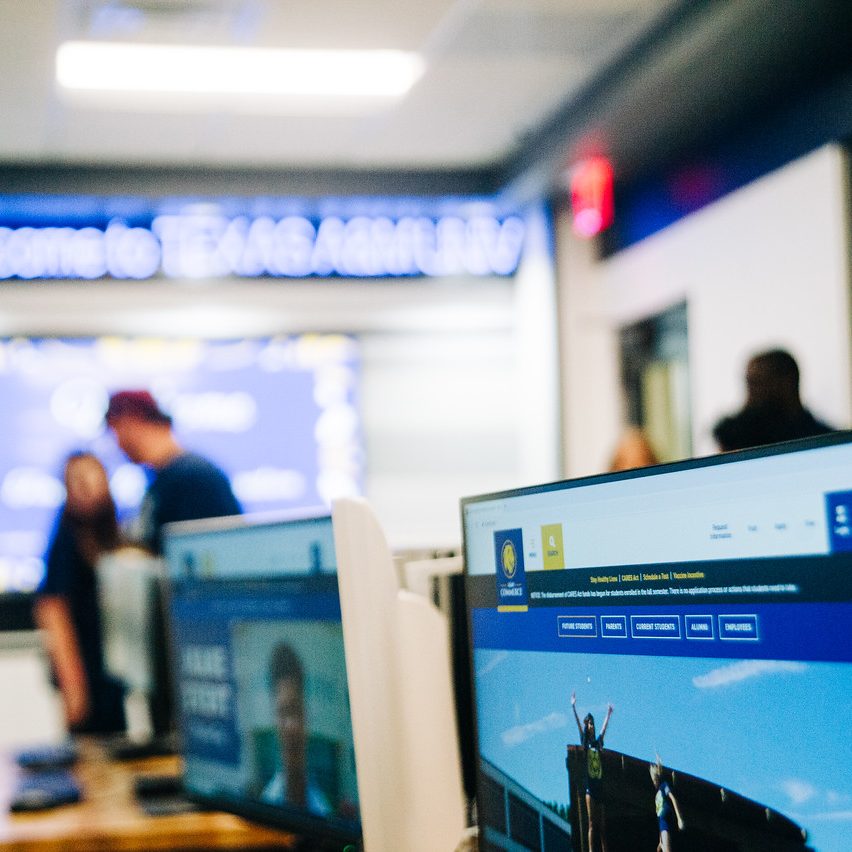
Digital Literacy
Improve digital and technology competencies and learn persuasive communication skills.

INSTALL ADOBE CREATIVE CLOUD
To get started, download the Creative Cloud desktop application.
- Visit adobe.com
- Click Sign In in the upper-right corner.
- Enter your East Texas A&M email address ([email protected] or [email protected]) in the email address field and select Continue.
- You might see a screen asking you to select an account. Select the “Company or School” option if so.
- You will be redirected to the ETAMU Single Sign-On authentication page. From there, enter your East Texas A&M password. This is the password you use to sign in to your e-mail.
- After signing in, you will be redirected to the Adobe Creative Cloud site. Select the “Open Creative Cloud” button.
- On the right side of the Creative Cloud home page, click the Install Creative Cloud App link under the Quick Links section.
- Once the download has finished, it should open automatically. If it doesn’t, locate the file and launch it.
SELECT AND INSTALL APPS
After you’ve downloaded the Creative Cloud desktop application, you may download as many or as few Adobe CC applications to your computer as you would like.
- Log in with your East Texas A&M address and password, if prompted.
- From the Apps tab, choose the application(s) you would like to install on your computer and click its install button.
FREQUENTLY ASKED QUESTIONS
Creative Cloud provides a bundle of apps and services for video, graphic design, photography and website development.
Creative Cloud includes over 30 creative applications and services that work together across devices, including Acrobat, Dreamweaver, PhotoShop, Audition, Story, After Effects, Animate, Illustrate and InDesign.
Centrally supported licenses for the full Adobe Creative Cloud suite are available for active faculty, staff and students at East Texas A&M, including students who are taking online classes and who are taking classes at extended learning sites.
Active students, faculty and staff at East Texas A&M may access Adobe Creative Cloud free of charge.
The process depends on the type of account you previously held. If your previous Creative Cloud account used your university-issued email address, you should receive instructions in an email from Adobe that provision your new Creative Cloud account. There is more information on the automated asset migration process on the Adobe Website and in their FAQ.
If your old Adobe account was not tied to your university-issued address, you will need to manually back up files and synch them to your new account. More information on how to browse, manage and synch cloud assets can be found here.
Adobe has created a process for you to migrate your content to a free account so that you can keep all of your work. If you want to continue creating new content, you will need to maintain a personal subscription, but you can retain access to the work you have already created by visiting graduation.adobe.com. Graduating students can get four months of complimentary access by visiting graduation.adobe.com.
Yes. East Texas A&M has an enterprise agreement with Adobe. Because you are included in this contract, individual Creative Cloud subscribers can terminate their contracts and use the East Texas A&M license instead without being charged a termination fee.
Contact Adobe Support and be certain to inform the support agent that you are a student or employee at East Texas A&M, and you are provided Adobe Creative Cloud by the university.
Your East Texas A&M subscription to Creative Cloud is tied to your enrollment or employment at East Texas A&M. If you leave or graduate, you will need to purchase your own account if you want to continue using the software.
At that time, you may back up your projects and files locally and move them to your new subscription as desired. For continued access to Adobe Express content, you can invite your new account to collaborate on the project from your old account.
Visit the Install Creative Cloud section of this page for more information on downloading your free Creative Cloud software.
System requirements vary among applications in Creative Cloud. A complete list of system requirements by product can be found through Adobe.
You may install and use the software on an East Texas A&M device and up to two personal computers. Some applications, including Premiere Rush, Spark and others also run on mobile devices, with the ability to share projects seamlessly from one device to another.
Once Adobe Creative Cloud is installed on your device, you can use your East Texas A&M CWID and password to log in.
Depending on the issue, you can find support in a variety of places. There will be in-app help in each application. There are also tutorials on https://helpx.adobe.com/support.html
For account or access issues, please contact the East Texas A&M Helpdesk.
Adobe offers numerous tutorials that offer instruction for the various Creative Cloud apps.

Support
- Velma K. Waters Library
- 903.866.5718
- Velma K. Waters Library
- P.O. Box 3011
- Commerce, TX 75429-3011


